Index
The Admin Panel in Flexitive allows users with Admin privileges the ability to manage their account.
To access the Admin Panel, click the Admin option at the top of the screen in the editor, next to the Support Widget. Only users with Admin privileges will have this option.
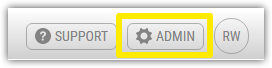
Site Management
On the left-hand side of the Admin Panel, you will see a list of sites that you have access to as an administrator. From here, you can enter either into their associated Admin Panels by clicking the Admin option, or into the site by clicking the arrow key. The site that you are currently in will be colored green.
You can manage users on your site in the Users tab of the main panel.

In this tab, you will be able to view users that are Pending, Active, and Inactive. Each category will expand when you click it.

A user that is Pending has received an invite for a Flexitive account but has not accepted their invitation. An Active user can access your Flexitive site. A Deactivated user does not have access to your Flexitive site but can be reactivated at any time.
In the Admin Panel, an Admin may create a new user by entering an email address into the Invite Users field of the Users tab. This will add them as a user to the site, and send an invitation email.

At any time before the user account invitation is accepted, an Admin may choose to Revoke the invitation to Flexitive. To do so, open the Pending Invites section by clicking on it and click the Revoke button.

If an email already has an existing Flexitive account, you will not be able to send a user invitation to that email, even if the account is deactivated.
You will automatically be billed every time that you add a new Editor or Admin user.
As an Admin, you will be able to control the privileges of every user on your site. The different options are:
- Editor: Editors can work on existing projects and create new projects. This is not enabled by default.
- Admin: Admins will be given access to the Admin Panel and will be able to make any changes available on that page.


You can change a user's privileges at any time.
Admin users can also deactivate an account using the Deactivate button, located to the right of the email account. Doing this will immediately strip the user of all privileges on the Flexitive site.

Deactivating a user account does not delete the account from the system, so you will not be able to set up another user account using the same email on any Flexitive site. You can reactivate an account at any time by going to the Inactive Users and clicking the Activate button.


